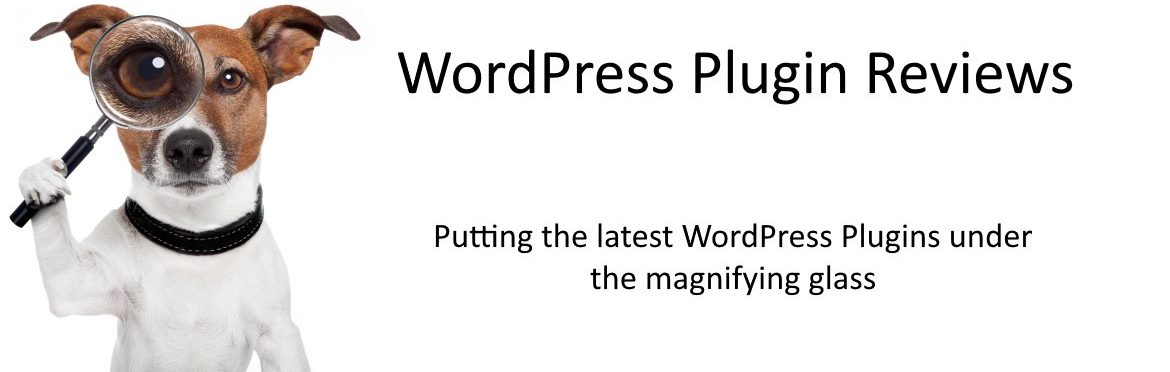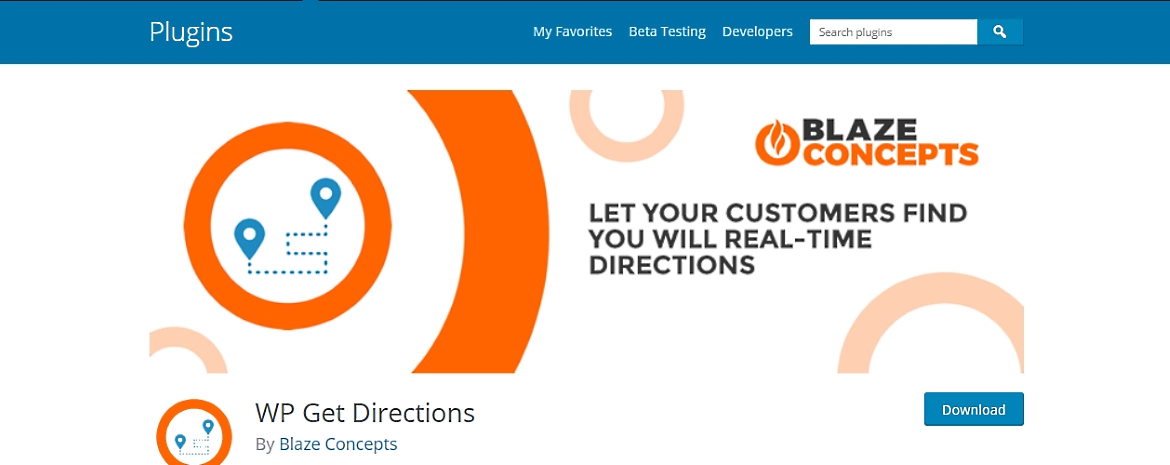Help people find their way to your business with WP Get Directions
If you’re like me, and you’re trying to locate a business that you’ve never visited before, you will either enter the information into your vehicle’s navigation system or you’ll head over to Google Maps and get directions there … but that be a problem for the business owner.
When you look at a Google map for directions you get what you’re looking for … and a whole lot more. You also get all the locations of surrounding businesses and some of them are going to be competitors of the business you’re looking for.
That’s no big deal if you’re the customer but it can be a very big deal if you’re the business owner. If your the business owner you don’t want people coming to your site only to lose them when they had over to Google Maps to find out how to get to your business.
And that’s where WP Get Directions comes in. This plugin allows visitors to your site to enter the location and get the directions they need to reach your business.
Description
WP Get Directions provides an input where your customers can enter any location and get real-time directions on Google Maps to your business/location. There is also an option to use their exact location, provided this is enabled in user’s browser.
Simply set up the plugin by entering your location Latitude and Longitude coordinates, then insert the[wp_get_directions]shortcode into your page, post or widget.
Now that sounds easy so let’s see how it works in real life.
Installation
Well that wasn’t as easy as I was expecting. I went looking for the plugin in the Plugin Repository and, no matter how many variations of the name of the plugin I tried, I couldn’t find it.
However there was a direct link to the plugin in the WordPress listing for new plugins and I downloaded the zip and then uploaded it to the test website.
This is the link I used to get to the plugin page https://wordpress.org/plugins/wp-get-directions
Installing the plugin using the “old fashioned” way was easy enough and it only took a minute or two to have the WP Get Directions plugin installed and activated.
Setting it up
Once the plugin is installed and activated you will find a ‘Settings’ link in Plugins list and a link under the Settings drop-down on the left-hand side.
Clicking either link will take you to this screen
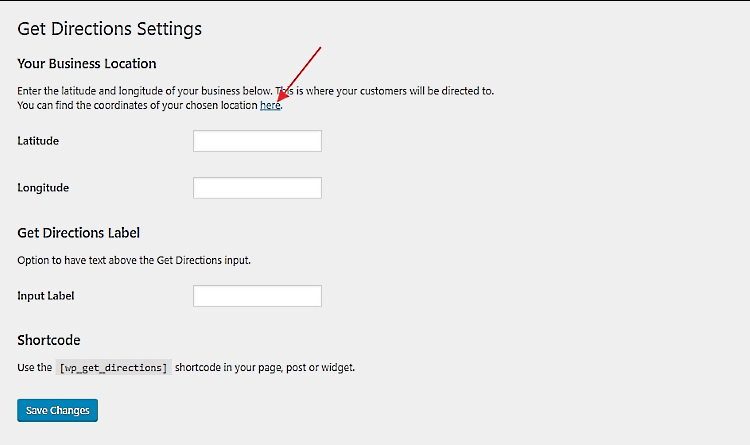
… and I’m sure that the first thing most people will see are the fields for latitude and longitude and the first thing they will think is:
“Oh my god how do I get those?”
And the answer is simple. You just follow the ‘here’ link in the small print above those fields.
That link takes you to a very useful page where you are asked to enter the address of your business – add some text in the “Input Label” field (I used ‘How to find us”) … and click “Save Changes”
From there just take the shortcode that appears on the screen and paste it into any page that you want it to appear on.

As you will see from the above image, it’s not the tidiest result but …
The end result
Try it for yourself and you will find that it delivers good results via Google Maps and the results don’t show any surrounding businesses … at least they didn’t in my little test.
So what do I think of the plugin?
I think it’s great. It does the job you want it to do and setting it up is dead easy. If the display could be tidied up it would be even better.
My rating
and a bit more.