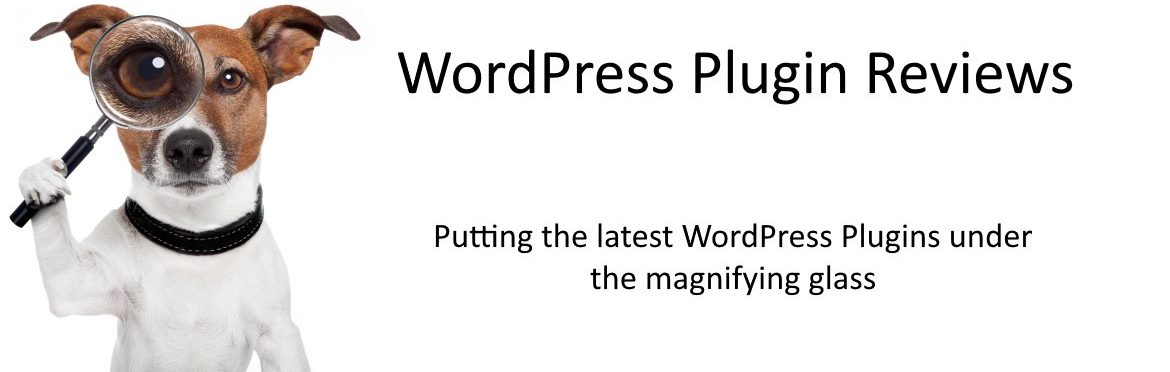UserGuiding … could it be a game-changer for you?
My partner is a web designer with a very busy practice and one of the biggest problems she faces is finding time to show new clients how their WordPress website works.
Of course she can … and does provide each client with a small manual … but not every website is the same.
Add to that the problem of not showing every other client what you may have in the backend of the website that you use to build the manual and you have a big time-sucking problem with no easy solution … until now.
Recently a new plugin appeared in the Plugin Repository called UserGuiding, by a developer of the same name, that just may be a game-changer for you if you have the same problem my partner has.
Description
In the words of the developer:
UserGuiding helps companies improve product adoption by designing interactive user manuals and product tours, without coding. By using easy-to-use software, non-technical product people can create interactive tutorials, in-app messages, and reusable guides in minutes
Features
UserGuiding allows you to:
- Design product walkthroughs and onboarding checklists
- Customize from colours to triggers
- Design fully interactive step-by-step guides
- Create segments based on user actions so that people only see the things that they need to know about
- Analyze how people are using the guides you have created
- And a whole lot more
So with all that promise I opened up a WordPress site I’ve had around for years, clicked on ‘Add New’ for Plugins and typed ‘UserGuiding’ into the search bar.
The search box turned up the plugin I was looking for and, in about as long as it usually takes to install a plugin I had UserGuiding 1.0.1 installed and activated on my website.
You can find the plugin at the end of this link – https://wordpress.org/plugins/userguiding/

As you can see there is a link for ‘Settings’ and a link has also been placed under the ‘Settings’ drop-down over in the left-hand column.
Clicking on the ‘Settings’ link brings you to this page:
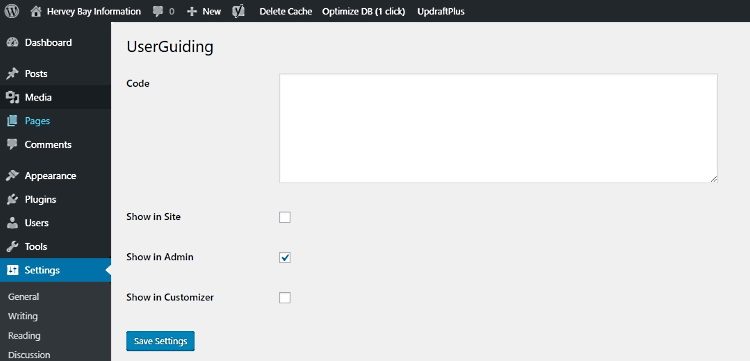
Oh dear, what do I do now? What code does the plugin want me to put into that very large and very empty field?
A sense of panic began to set in. How do I write a review of this when I have no clue about the code?
In desperation I clicked the ‘Show in Admin’ box and then tried saving the settings … only to get a polite request to “Please fill out this field” … and of course it was referring to that big, empty code field.
BUGGER!
So I went back to the Plugin page and clicked on the UserGuiding link and that took me to their website where there were no obvious instructions … but there were plenty of links to sign up for their paid version.
Even clicking on the button that said “Get Started for Free” did nothing more than take you to their pricing page.
DOUBLE BUGGER!!
With a sinking heart I clicked on the “View Details” link back on the Plugin page and right down the bottom of the popup is a Documentation link. That takes you to a Help section on the UserGuiding website … but don’t get too excited.
This Help section appears to be entirely about their proprietary software and not about the free WordPress plugin at all.
I even went to their support forum on WordPress but there was nothing to see there.
Back on the ‘View Details” popup there is one line of information about support but it directs you to use Intercom messenger on their website … but when I went back to their website I couldn’t find their Intercom messenger link.
Perhaps the guys who developed this plugin have a great piece of proprietary software but dropping a plugin into the Plugin Repository that seems to do nothing is not the way to instil confidence in them.
Bugger … it was a plugin that had so much promise but ended up as a total disappointment.
My rating: